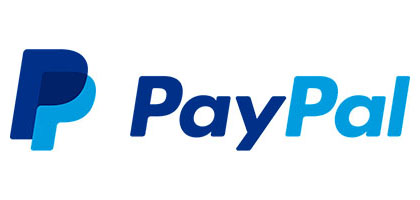Your position: Home
/
Jiusion General Microscope Software
Jiusion General Microscope Software
 To ensure that the latest driver is installed, please download and install directly from this page. Some CD-ROM drivers are not the latest drivers, which may cause the microscope to become unusable on computer equipment. If your microscope is not working, please visit our blog www.jiusion.com/blog to find a solution or contact us at jiusion@outlook.com.
To ensure that the latest driver is installed, please download and install directly from this page. Some CD-ROM drivers are not the latest drivers, which may cause the microscope to become unusable on computer equipment. If your microscope is not working, please visit our blog www.jiusion.com/blog to find a solution or contact us at jiusion@outlook.com.Quick Access
Windows
Mac
Chrome OS
Linux
Android
iPhone/iPad
Update driver in Windows
Windows
Since Jiusion microscopes use a standard webcam chipset, they will automatically install default webcam (UVC) drivers when plugged into a host device. They can be used with any webcam apps. User can select one or more to install.
| Win10/11 built-in camera app | xploview | Amcap | Coolingtech | |
| Easy to install | √ | √ | × | × |
| User Friendly | √ | √ | × | × |
| Snap button works | × | √ | √ | × |
| Zoom button works | × | × | √ | × |
| Measure function | × | × | × | √ |
| Support | Win10/11 Only | Win7/8/10/11 | Win7/8/10/11 | Win7/8/10/11 |

1) Win10/11 built-in camera app
If you are Win10/11 user, you can plug the microscope to the Win10/11 computer and open this app to use the microscope directly. You can click "Windows" logo on the left and find the "Camera" app. The downside is that you can't use the snap and zoom buttons in this app.
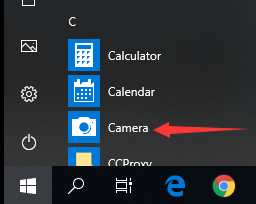
2) xploview
2.1 Download the xploview
 xploview.exe(3.87MB) Windows XP, Vista, 7, 8, 10, 11 | 32 or 64 bit
xploview.exe(3.87MB) Windows XP, Vista, 7, 8, 10, 11 | 32 or 64 bit2.2 Install the xploview
Double click the “xploview” to start installation. Select your first language and click “Next”.
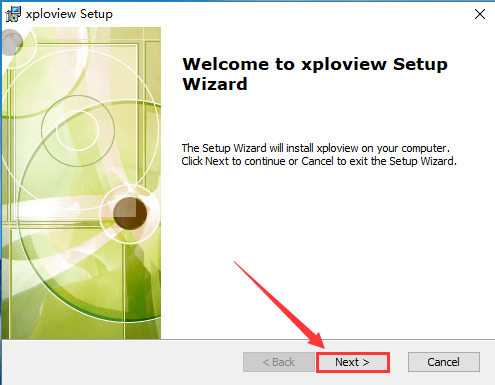
Click “Browse” if you want to install to other fodders. Click “Next”.
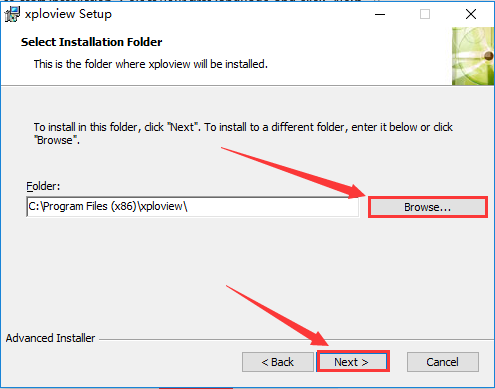
Click “Install”.
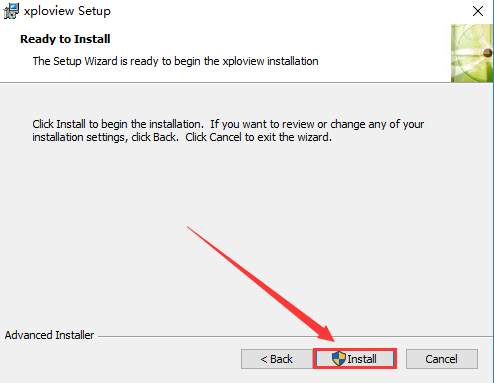
Wait for the installation to complete. Click "Finish" to complete the installation.
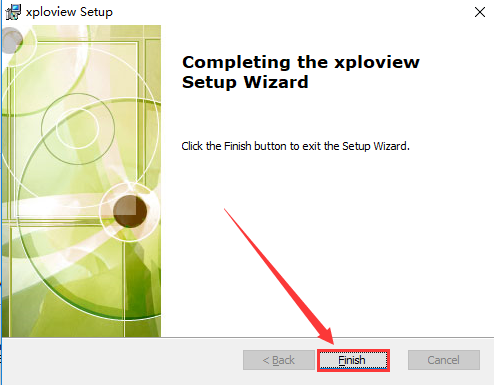
2.3 Remove the microscope lens cover and connect it to the computer

2.4 Open the xploview
Click ①"Settings" –② "Device" to select "USB2.0 UVC PC Camera" on the dropdown. Click ③"Apply". Note the zoom button doesn’t work on this software.
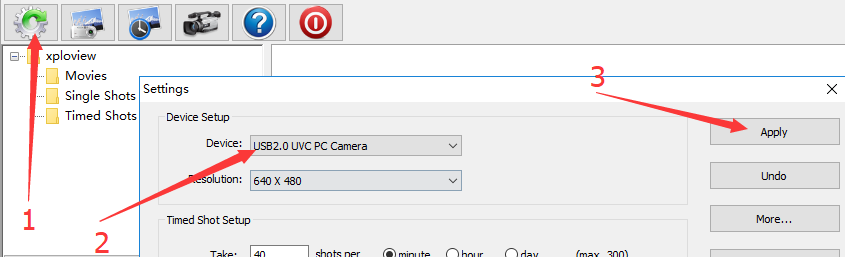
3) Amcap
3.1 Download the Amcap
Amcap is a custom Windows (XP and above) software package designed specifically to work with the microscope.
 Amcap.zip(3.44MB) Windows XP, Vista, 7, 8, 10, 11 | 32 or 64 bit
Amcap.zip(3.44MB) Windows XP, Vista, 7, 8, 10, 11 | 32 or 64 bit3.2 Extract the Amcap.zip
Step 1: Right Click the Amcap.zip and select "Extract All". Step 2: Click "Browser" to select a location to save the Amcap and click "Extract". Step 3: Double click the extracted folder "Amcap" to open it.
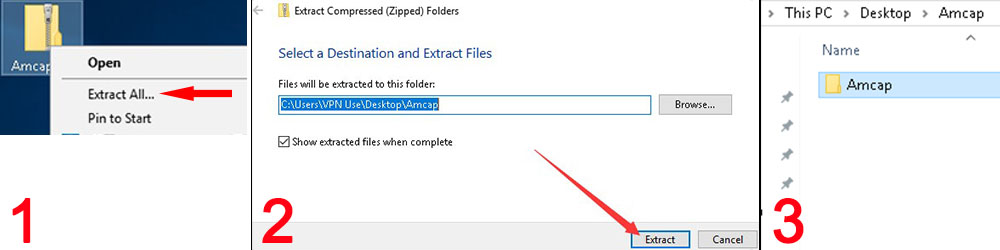
3.3 Install the Amcap
Double click the “setup.exe” to install the Amcap. Select ①Next - ②Next - ③Install - ④Yes - ⑤Finish - ⑥No, I will restart my computer later and Finish.

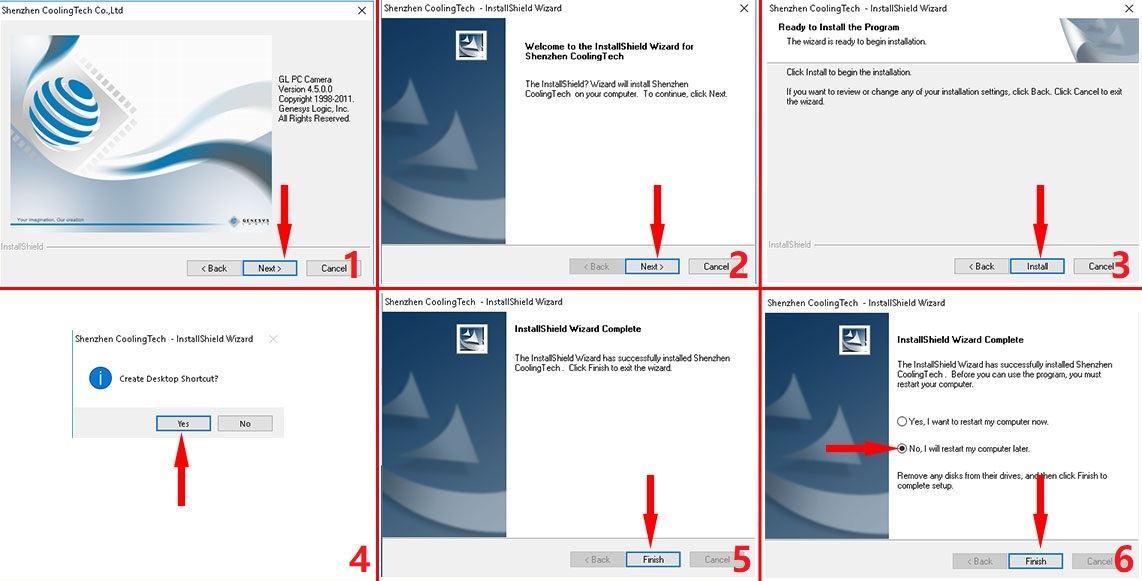
3.3 Plug the microscope and open the Amcap
Connect the microscope to the computer. Right click the Amcap and select "Run as administrator" to open the Amcap software. Click "Devices" to select the "GL USB2.0 UVC Camera Device". If you can't make the zoom button to work, please click Update Driver for Windows computer to set up.
Remove the microscpe lens cover

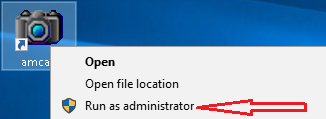
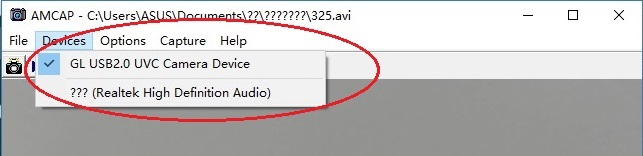
3.4 Setup the location to save pictures and videos
Pictures: Select “Capture” – Snapshot Location – Find or new a folder and click “Open”. You can double click the Snap button to take a picture.
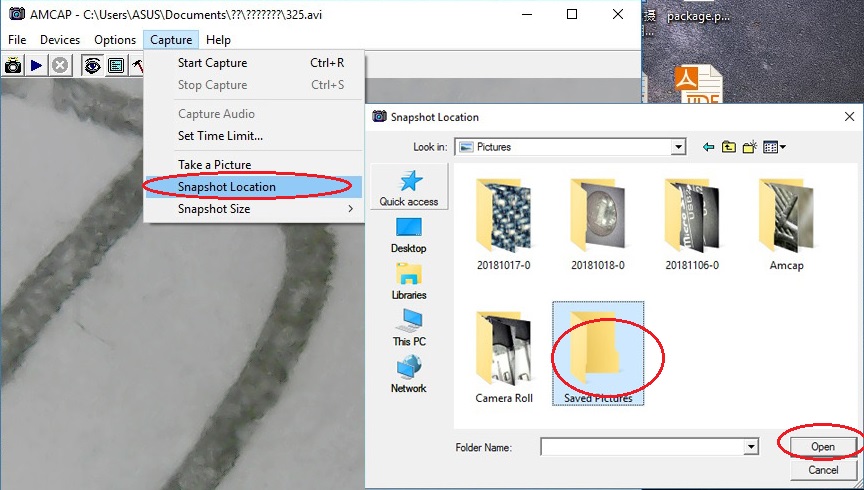
Videos: Click “File” – “Set Capture File”. Find and select an avi format video file. Click “Open”.
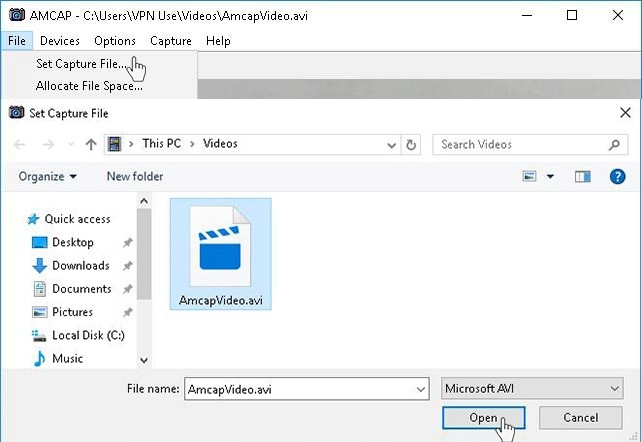
4) CoolingTech
Coolingtech measurement software is compatible with Windows 7 8 10 11.
4.1 Download the CoolingTech
What we provided in this link is a installation-free green version. You can delete directly if you want to uninstall it. Click link as below to download the Coolingtech.zip.
 Coolingtech.zip(2.55MB) Windows XP, Vista, 7, 8, 10, 11 | 32 or 64 bit
Coolingtech.zip(2.55MB) Windows XP, Vista, 7, 8, 10, 11 | 32 or 64 bit4.2 Extract the Coolingtech.zip
Once the download is finished, right click the "Coolingtech.zip" to select "Extract All..." to extract files out.
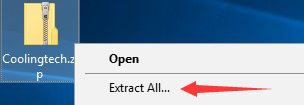
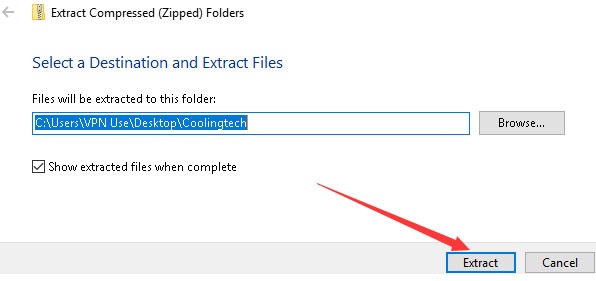
4.3 Open the CoolingTech software
Please ritght click the CoolingTech.exe to select "Run as administrator" to open the CoolingTech.exe. As it is a installation-free version, you can open the Coolingtech folder and run the “CoolingTech.exe” as admin to use the Coolingtech measurement software. Close other webcam software like camera app, xploview and Amcap if you can't see anything in this software. Please note the snap and zoom buttons don’t work in this software. If the software occur errors, please install the backup measurement software:
 S-EYE.exe(3.87MB) Windows XP, Vista, 7, 8, 10 , 11| 32 or 64 bit
S-EYE.exe(3.87MB) Windows XP, Vista, 7, 8, 10 , 11| 32 or 64 bit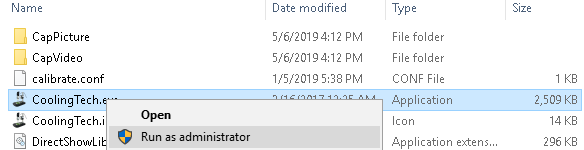
Remove the microscpe lens cover

Mac
Digital Viewer App is compatible with general purpose Mac microscope software from Plugable Technologies company. Install the app as below and open it. Plug the microscope to the Mac. Open the app ("Finder" - "Application" - "Digital Viewer") and click “Settings” – “Device” to select “USB2.0 UVC PC Camera” on the dropdown to make the microscope work. MacOS10.14 and above users and need to allow the "Digital Viewer" app to access camera in "System Preferences" - "Security & Privacy". Note the zoom button doesn’t work on this software. Please tap this email to contact us if you can't use the microscope on Mac jiusion@outlook.com
 Digital_Viewer_3.3.30.pkg(8.66MB) macOS (10.5 and later) | 32 or 64 bit
Digital_Viewer_3.3.30.pkg(8.66MB) macOS (10.5 and later) | 32 or 64 bit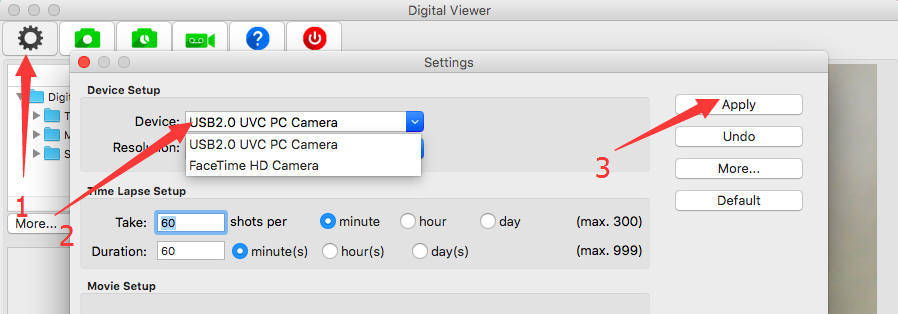
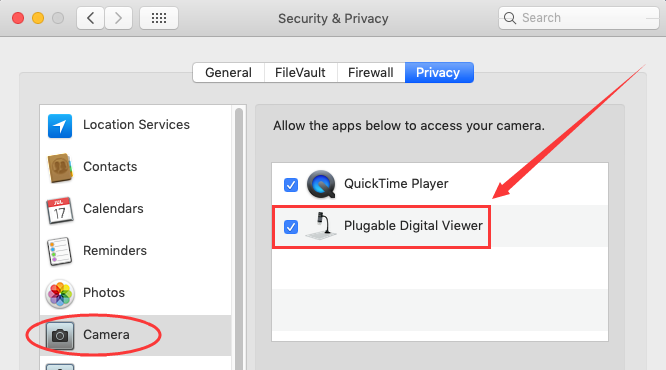
Remove the microscpe lens cover

Chrome OS
We don’t have drivers for Chrome OS as Jiusion microscopes can be used with the default Camera app that comes with Chrome. Go to Settings > Advanced Settings > Privacy > Content Settings > Camera, and change the device in the dropdown to “USB Microscope”. Access your camera and your magnified object should appear on the screen.
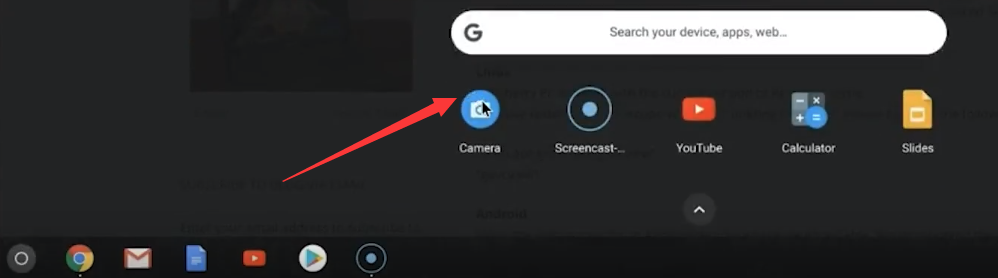
Remove the microscpe lens cover

Linux
Search for the application cheese and click install. Once the installation is completed, open the application cheese. If the program displays your other camera, click on the word cheese in the top bar to access you preferences. In the webcam tab click on the dropdown menu and select USB Microscope.
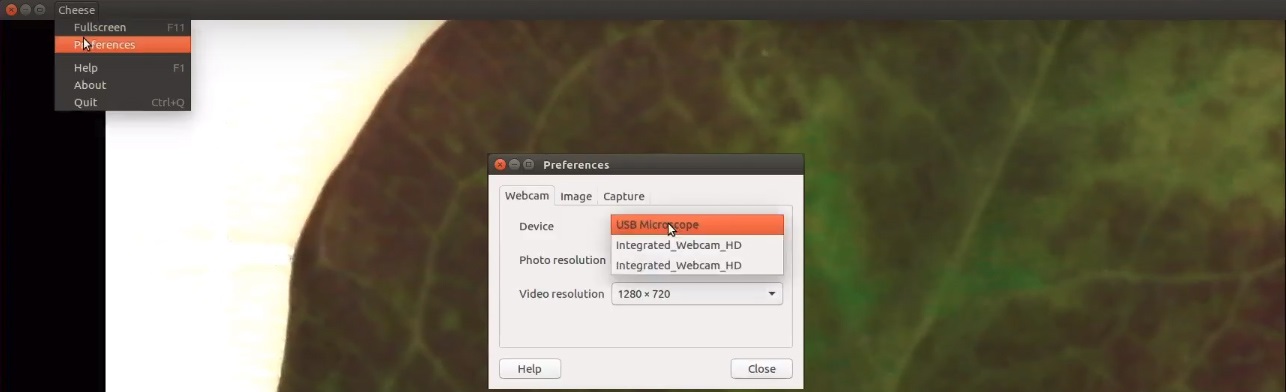
Remove the microscpe lens cover

Android
Please note that Android support is on a case-by-case basis. Device manufacturers must have support for USB Video Class devices built in or this will not work.
Step 1: Install app
You can install the 3rd party camera app like “OTG View”, “inskam” “AN98” as below or install from Google Play. Note it may report unsafe as you didn't install from Google Play. You can choose to continue with the installation or install it from the Google Play. If the app crashes or can't save pictures, please install the backup apps or tap this email link jiusion@outlook.com to send an email to us to get the suitable Android app version.
Download the installation package directly:
 OTG View.apk(17.52MB) Android 4.4 and above
OTG View.apk(17.52MB) Android 4.4 and above inskam.apk(85.88MB) Android 4.4 and above
inskam.apk(85.88MB) Android 4.4 and above AN98.apk(14.01.MB) Android 4.0 and above
AN98.apk(14.01.MB) Android 4.0 and aboveDownload from Google Play:
OTG View, inskam, AN98
Step 2: Turn on the OTG function
Some phones may need to turn on the OTG manually by flicking downwards on the top side of the screen(Oneplus brand) or tapping Setting - Additional Settings – OTG(Oppo or Vivo brand). Please skip to step 3 if you can't find these options.
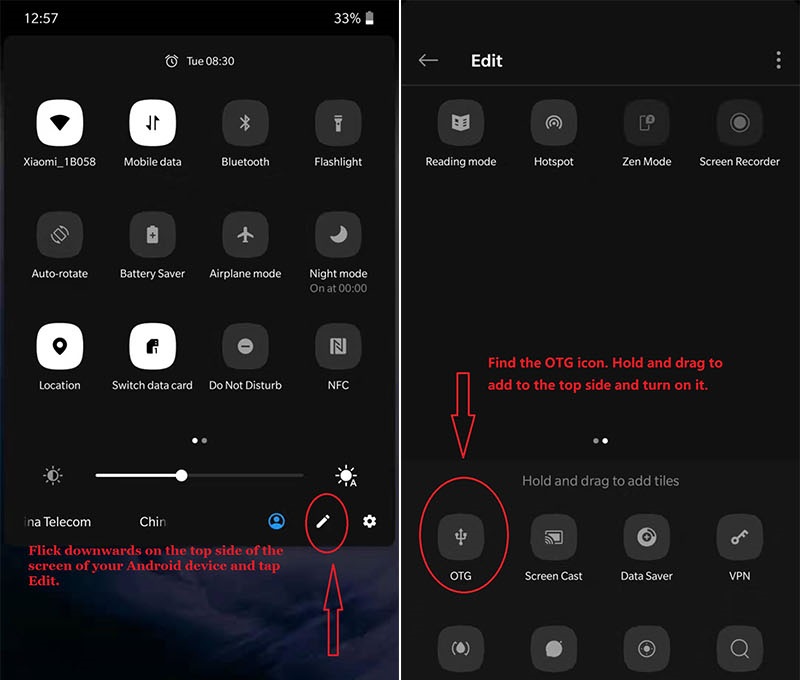
Step 3: Connect the microscope to the Android phone
Micro USB phone user please flip a piece on the USB plug from the microscope and plug the micro usb to the phone. Type C phone user please use the type c adapter to connect the microscope to the type c phone. Open the app (OTG View/inskam/AN98) to use the microscope.
1)If the microscope LED doesn't light up, before contacting us, please check the led dial on the cable and make sure it is on. Please tap this email link jiusion@outlook.com to send us email. It is micro usb or type c connection problem. We will exchange the adapter to you.
2)If the microscope LED lights up but no images on app, please install another 2 apps or tap this email jiusion@outlook.com and email to us. It might be app version or microscope problem. We will send the app suitable for your phone. If it is a microscope problem, we will replace it for you free of charge.

Remove the microscpe lens cover

iPhone/iPad
Since Apple Company blocked the data transfer, the microscope can’t work with iPhone/iPad.
 USD
USD EUR
EUR GBP
GBP CAD
CAD AUD
AUD CHF
CHF JPY
JPY NOK
NOK DKK
DKK SEK
SEK SGD
SGD NZD
NZD