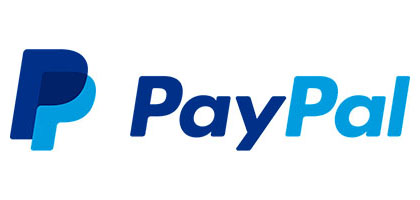Your position: Home
/
Otoscope Software Download
Otoscope Software Download
Thanks for buying Jiusion otoscope. To save your time, please contact us if you have any issues with the otoscope. We have full experience. We are confident that we can provide you with a satisfactory solution. Our custmer service email is jiusion@outlook.com.
Quick Access
Windows & Mac
OTG Android
Windows & Mac
xploview
Step 1. Download the xploview
Windows: xploview.exe(3.87MB) Windows XP, Vista, 7, 8, 10 11 | 32 or 64 bit
xploview.exe(3.87MB) Windows XP, Vista, 7, 8, 10 11 | 32 or 64 bit
Mac: xploview.pkg(9.73MB) macOS (10.5 and later) | 32 or 64 bit
xploview.pkg(9.73MB) macOS (10.5 and later) | 32 or 64 bit
Step 2. Install the xploview
Double click the “xploview” to start installation. Select your first language and click “Next”.
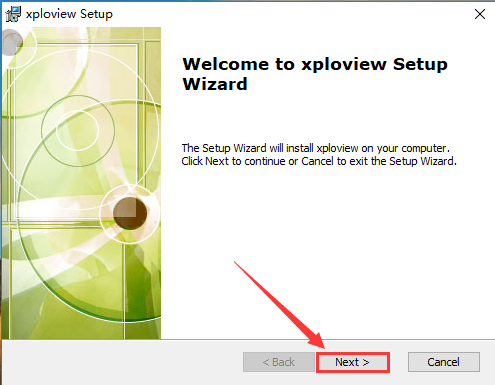
Click “Browse” if you want to install to other fodders. Click “Next”.
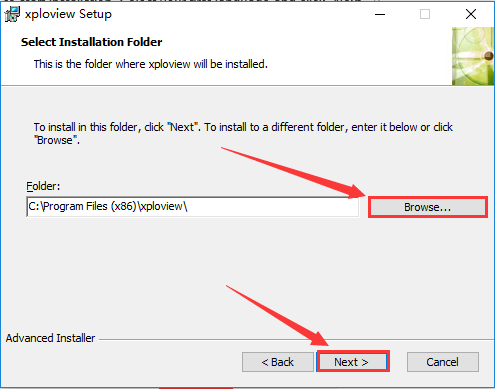
Click “Install”.
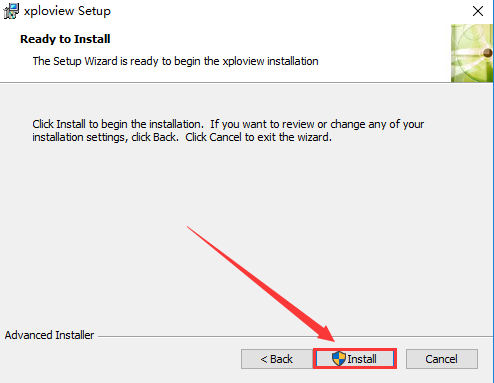
Wait for the installation to complete. Click “Finish” to complete the installation.
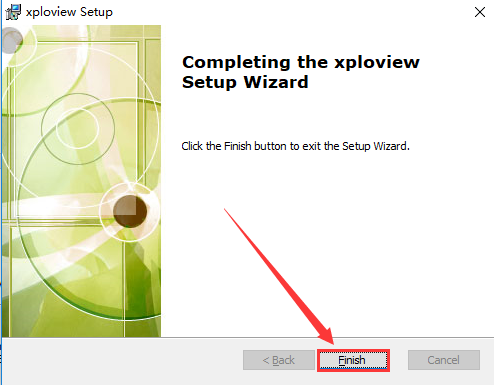
Step 3. Connect the Otoscope USB Plug to the computer to use the otoscope. Open the xploview software (Windows: "Desktop" - "xploview", Mac: "Finder" - "Application" - "xploview") and click "Settings" "Devices" to select the otoscope deivice.
If you can only get a black screen, please check the privacy setting. If you can't find the otoscope device under "Devices", Please send an email to jiusion@outlook.com to contact us.
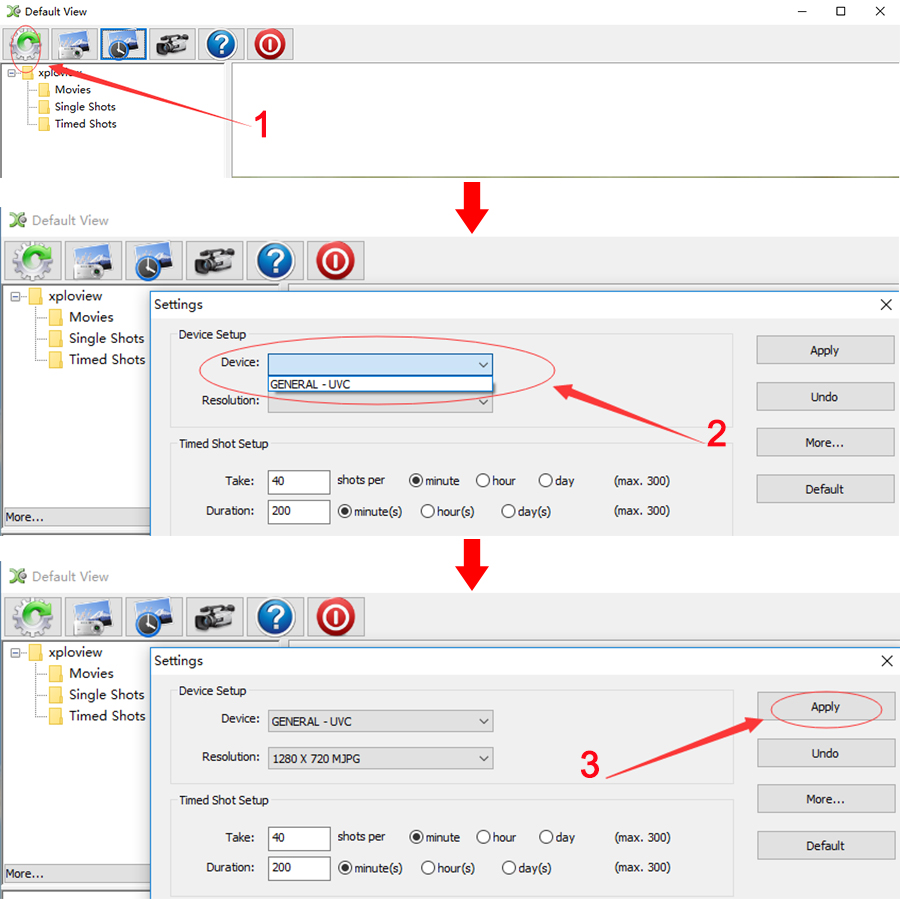
Privacy Setting
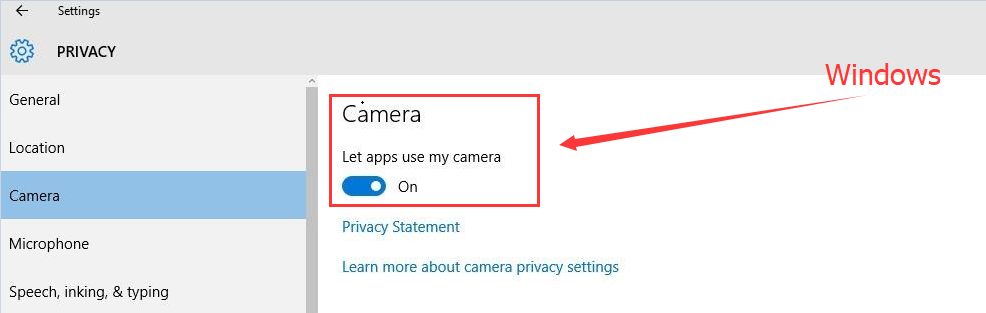

OTG Android
Please note that Android support is on a case-by-case basis. Device manufacturers must have support for USB Video Class devices built in or this will not work.
Step 1 Install app
You can install the 3rd party camera app like “OTG View”, “inskam” “AN98” as below or install from Google Play. Note it may report unsafe as you didn't install from Google Play. You can choose to continue with the installation or install it from the Google Play.
Download the installation package directly:
 OTG View.apk(17.52MB) Android 4.4 and above
OTG View.apk(17.52MB) Android 4.4 and above
 inskam.apk(85.88MB) Android 4.4 and above
inskam.apk(85.88MB) Android 4.4 and above
 AN98.apk(14.01.MB) Android 4.0 and above
AN98.apk(14.01.MB) Android 4.0 and above
Download from Google Play:
OTG View, inskam, AN98
Step 2: Turn on the OTG function
Some phones may need to turn on the OTG manually by flicking downwards on the top side of the screen(Oneplus brand) or tapping Setting - Additional Settings – OTG(Oppo or Vivo brand). Please skip to step 3 if you can't find these options.
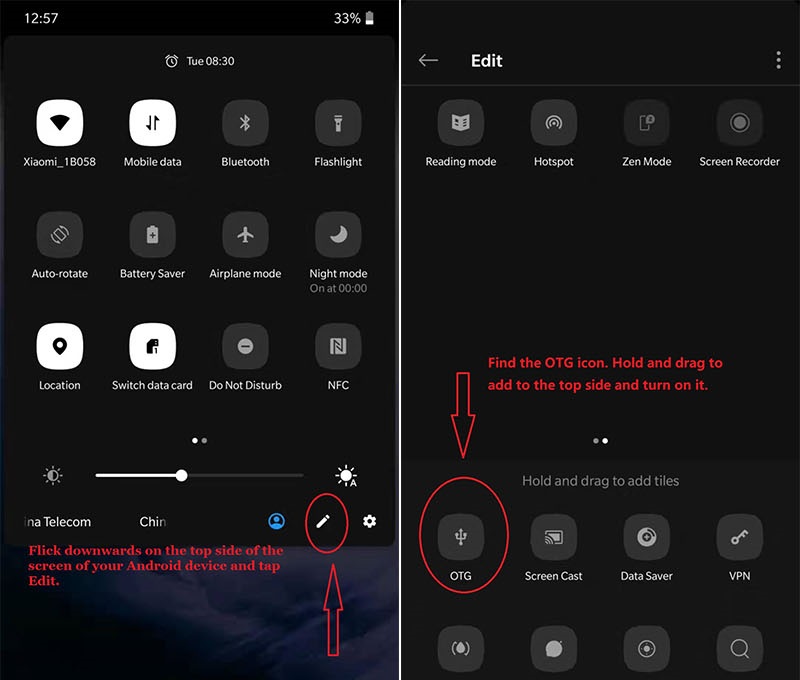
Step 3: Connect the otoscope to the Android phone
Micro USB phone user please flip a piece on the USB plug from the otoscope and plug the micro usb to the phone.Type C phone user please use the type c adapter to connect the otoscope to the type c phone. Open the app (OTG View / inskam / AN98) to use the otoscope.
1)If the otoscope LED doesn't light up, before contacting us, please check the led dial on the cable and make sure it is on. Please tap this email link jiusion@outlook.com to send us email. It is micro usb or type c connection problem. We will exchange the adapter to you.
2)If the otoscope LED lights up but no images on app, please install another 2 apps or tap this email jiusion@outlook.com and email to us. It might be app version or otoscope problem. We will send the app suitable for your phone. If it is the otoscope problem, we will replace it for you free of charge.
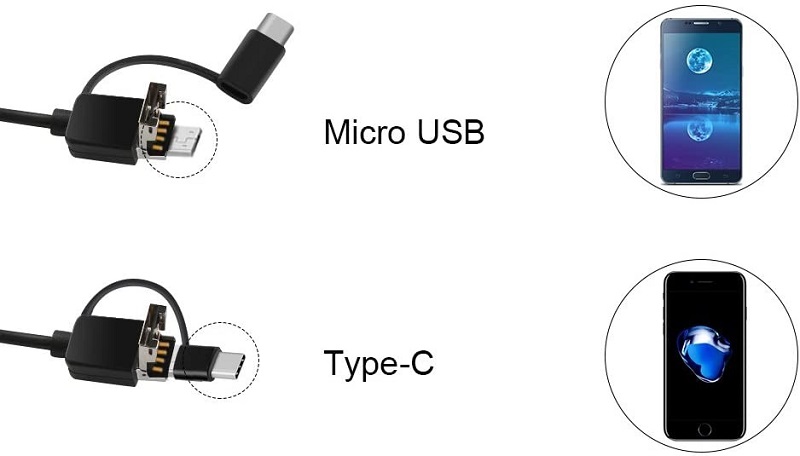
Quick Access
Windows & Mac
OTG Android
Windows & Mac
xploview
Step 1. Download the xploview
Windows:
 xploview.exe(3.87MB) Windows XP, Vista, 7, 8, 10 11 | 32 or 64 bit
xploview.exe(3.87MB) Windows XP, Vista, 7, 8, 10 11 | 32 or 64 bitMac:
 xploview.pkg(9.73MB) macOS (10.5 and later) | 32 or 64 bit
xploview.pkg(9.73MB) macOS (10.5 and later) | 32 or 64 bitStep 2. Install the xploview
Double click the “xploview” to start installation. Select your first language and click “Next”.
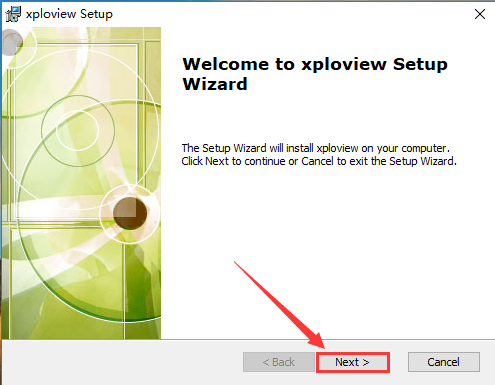
Click “Browse” if you want to install to other fodders. Click “Next”.
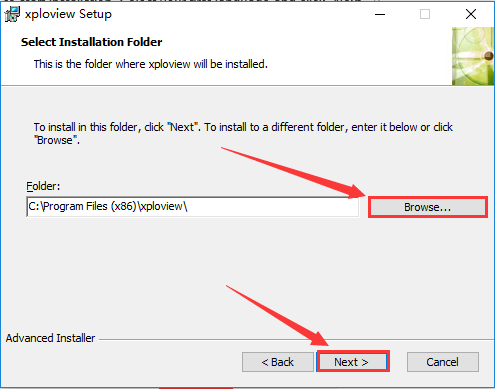
Click “Install”.
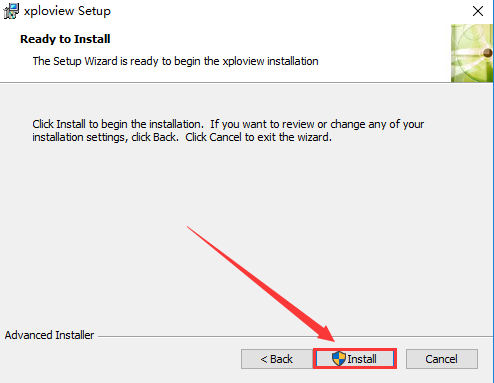
Wait for the installation to complete. Click “Finish” to complete the installation.
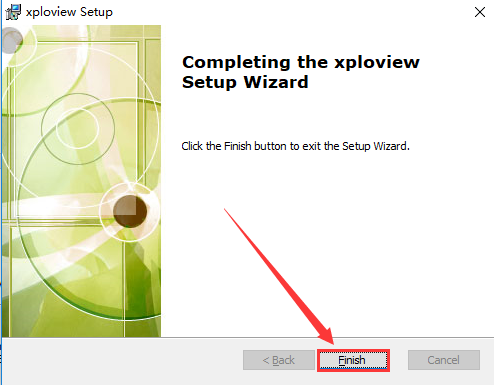
Step 3. Connect the Otoscope USB Plug to the computer to use the otoscope. Open the xploview software (Windows: "Desktop" - "xploview", Mac: "Finder" - "Application" - "xploview") and click "Settings" "Devices" to select the otoscope deivice.
If you can only get a black screen, please check the privacy setting. If you can't find the otoscope device under "Devices", Please send an email to jiusion@outlook.com to contact us.
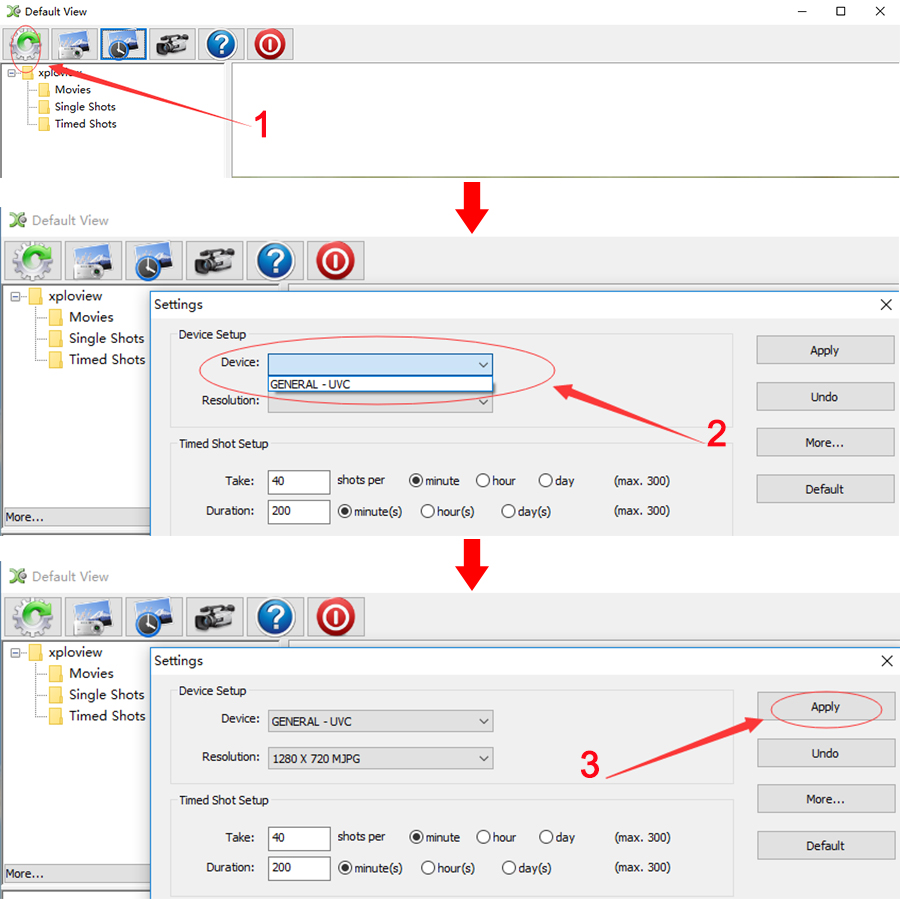
Privacy Setting
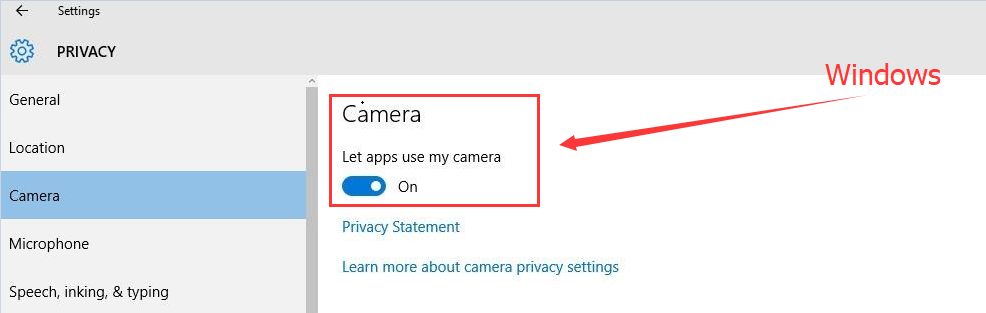

OTG Android
Please note that Android support is on a case-by-case basis. Device manufacturers must have support for USB Video Class devices built in or this will not work.
Step 1 Install app
You can install the 3rd party camera app like “OTG View”, “inskam” “AN98” as below or install from Google Play. Note it may report unsafe as you didn't install from Google Play. You can choose to continue with the installation or install it from the Google Play.
Download the installation package directly:
 OTG View.apk(17.52MB) Android 4.4 and above
OTG View.apk(17.52MB) Android 4.4 and above inskam.apk(85.88MB) Android 4.4 and above
inskam.apk(85.88MB) Android 4.4 and above AN98.apk(14.01.MB) Android 4.0 and above
AN98.apk(14.01.MB) Android 4.0 and aboveDownload from Google Play:
OTG View, inskam, AN98
Step 2: Turn on the OTG function
Some phones may need to turn on the OTG manually by flicking downwards on the top side of the screen(Oneplus brand) or tapping Setting - Additional Settings – OTG(Oppo or Vivo brand). Please skip to step 3 if you can't find these options.
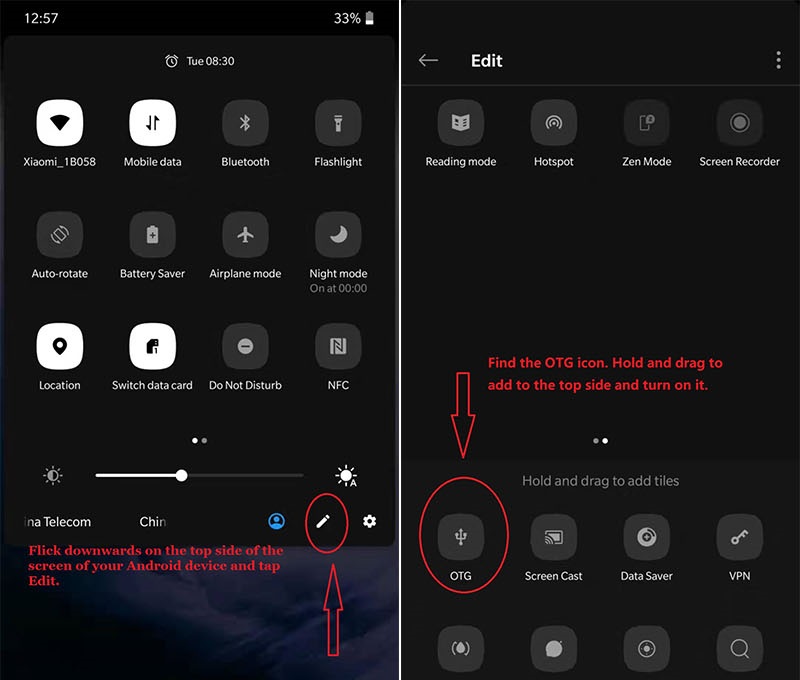
Step 3: Connect the otoscope to the Android phone
Micro USB phone user please flip a piece on the USB plug from the otoscope and plug the micro usb to the phone.Type C phone user please use the type c adapter to connect the otoscope to the type c phone. Open the app (OTG View / inskam / AN98) to use the otoscope.
1)If the otoscope LED doesn't light up, before contacting us, please check the led dial on the cable and make sure it is on. Please tap this email link jiusion@outlook.com to send us email. It is micro usb or type c connection problem. We will exchange the adapter to you.
2)If the otoscope LED lights up but no images on app, please install another 2 apps or tap this email jiusion@outlook.com and email to us. It might be app version or otoscope problem. We will send the app suitable for your phone. If it is the otoscope problem, we will replace it for you free of charge.
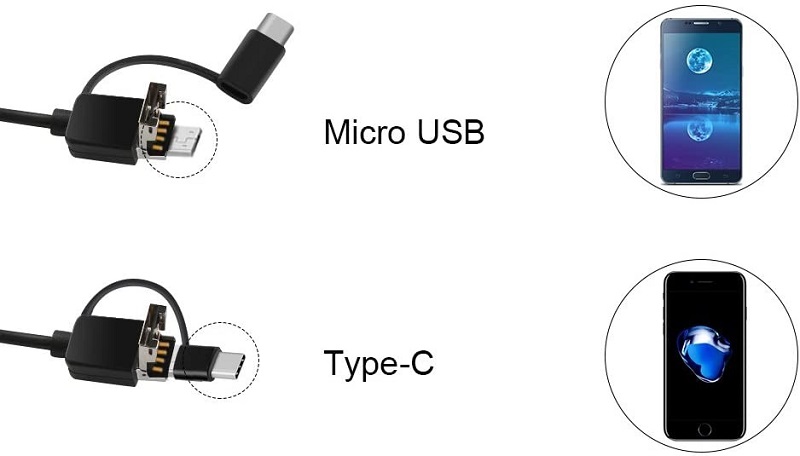
 USD
USD EUR
EUR GBP
GBP CAD
CAD AUD
AUD CHF
CHF JPY
JPY NOK
NOK DKK
DKK SEK
SEK SGD
SGD NZD
NZD